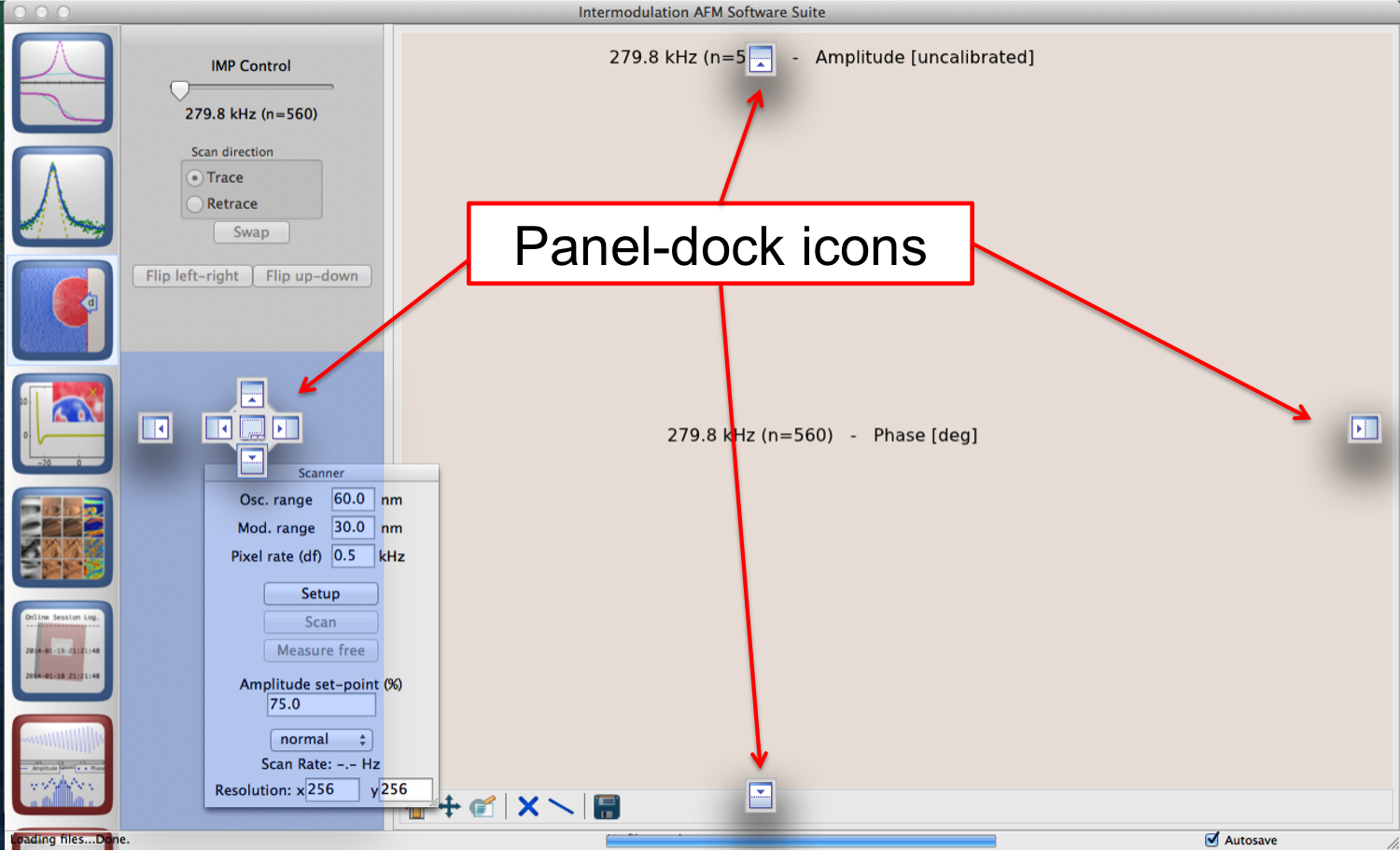Panels and Views¶
All views, or screen layouts, have a main panel to which auxiliary panels can be docked. Several views are pre-defined and they appear when clicking icons in the left column symbolizing the Work Flow. Icons for the advanced panels appear when selected in the advanced pull-down menu. To removed the advanced icons, select again in the pull-down menu.
Different panels appear when you click Settings buttons, or they can be chosen from the Analysis pull-down menu. You can add these panels to the views, or rearrange the panels in a view according to your desire. Movable panels have a shaded grab-bar on top, where the panel name is located. These panels can be free-floating, or you can dock them to a particular view.
To un-dock a panel, click-and-drag the panel bar. Release when it is un-docked and it will be free-floating. A double-click on the panel bar will also un-dock the panel.
To dock a panel, click-and-drag the panel bar of a free-floating panel and panel position icons will appear. Move your mouse cursor to the desired dock location on the icon, and your screen will show a shaded area. Upon release the panel will dock to the shaded area.